Installing MultiSim
1. Making An NI Account
One of the requirements to download MultiSim is to have an NI Account. If you already have an NI account, you can skip this section. If you don't have an NI account, follow these steps to create one:
If you're installing MultiSim in a virtual machine, do these steps in a browser outside of the virtual machine as it'll be easier.
- Go to the National Instruments homepage.
- Press the account button
, then press
Create an Account. - Fill in the required information and press "Create Account". For
Role, selectStudent. Use your own, personal, non-school email address.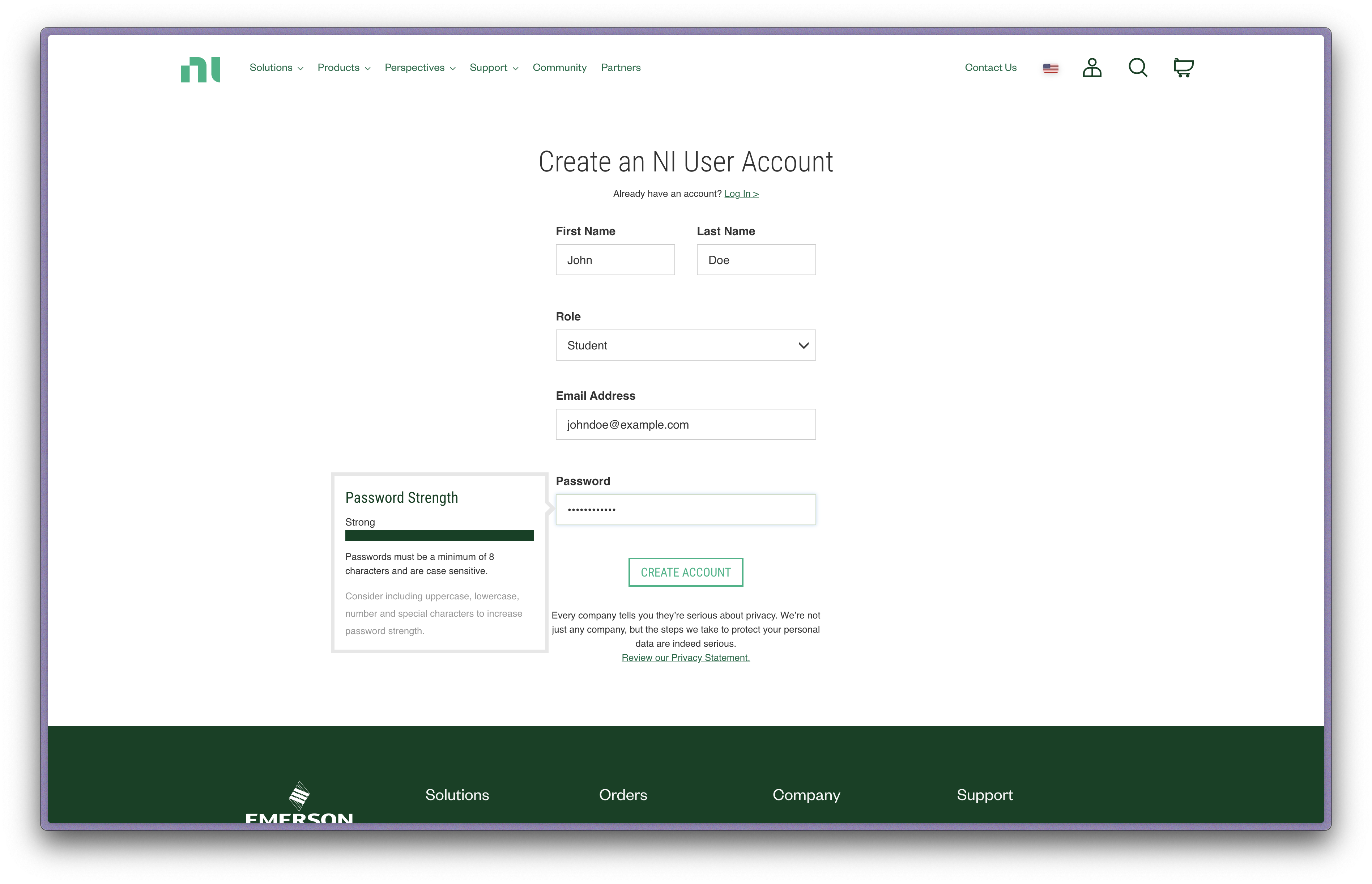
- Check your email for a verification email from NI. Click on the link in the email to verify your account and press
Continue.
2. Downloading MultiSim
With a NI Account, you can now proceed with the installation process.
-
Open your browser and go to the download link for MultiSim.
-
Extract the contents of the zip file.
-
Open the extracted folder, click into
14.1, then double-clicksetup.exe.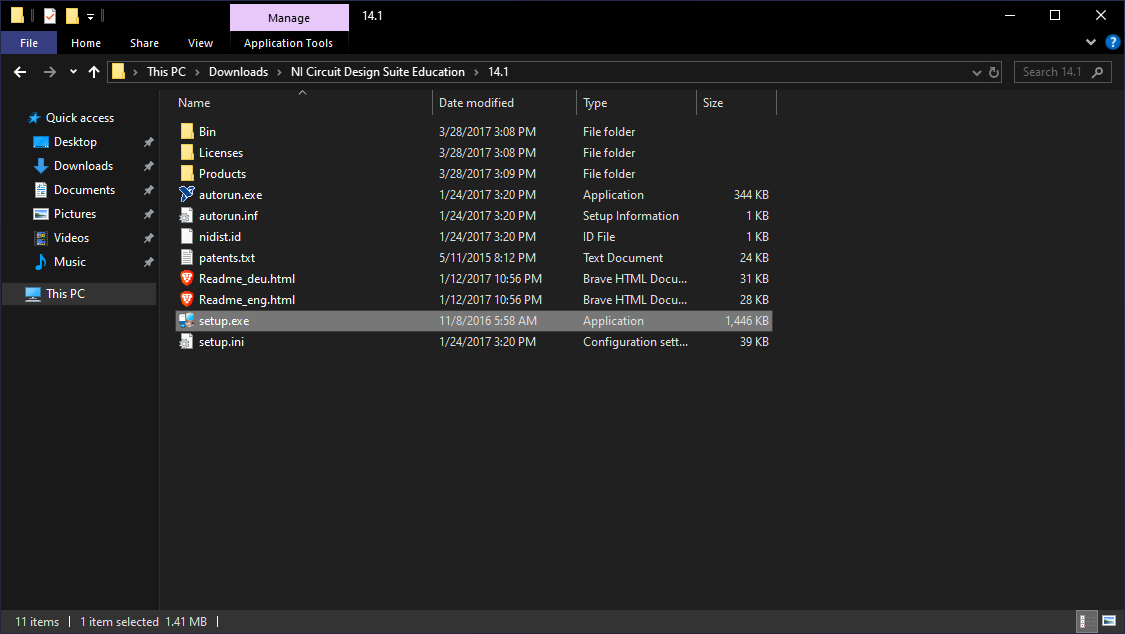
-
Launch the installer, wait for it to load, then press
Next. -
Type your name, enter
Brooklyn Techas the organization, enterD11L1063865as the serial number, then pressNext.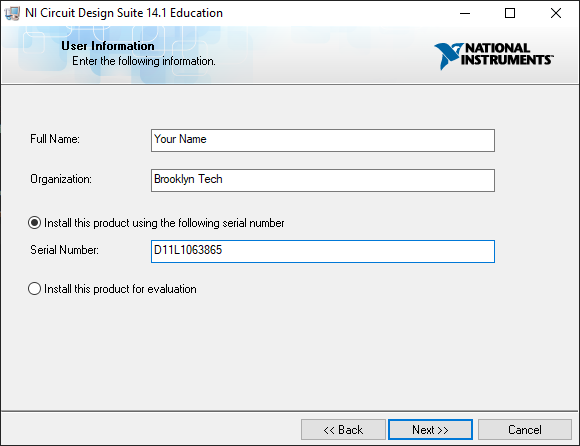
-
Press
Nextuntil you reach theFeaturespage. Here, click on the drop-down next toNI ELVISmxand selectDo not install NI ELVISmx, then pressNext.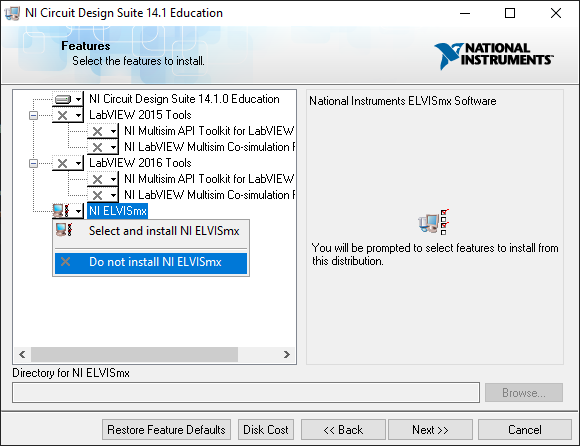
-
Uncheck the box for
Search for important messages and updates, then pressNext. -
Read and accept the license agreements, then press
Next. -
Wait for the installation to complete, then press
Next. This will take a while. -
Press
Restartwhen prompted to restart your computer. -
On reboot, you may be prompted to install updates. Click
View Updatesand go through the update process for all the updates.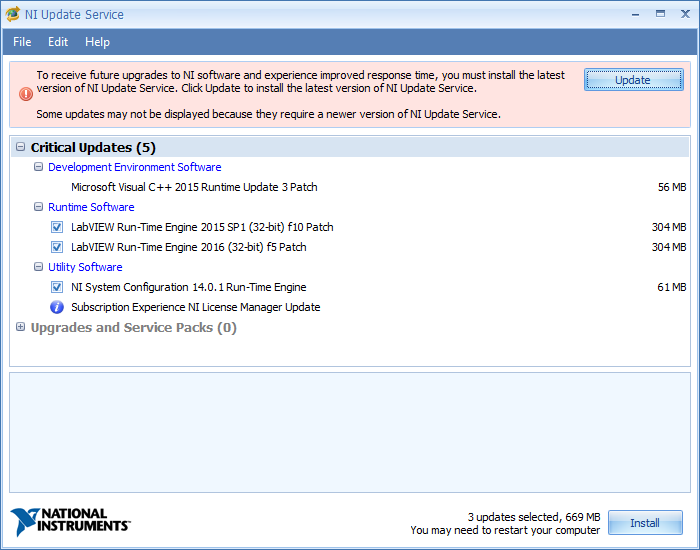 note
noteReopen the
NI Update Serviceapp after reboots to check for more updates. -
After the updates are installed, proceed to the next section to activate MultiSim.